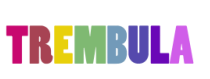SO YOU WANT TO LEARN MANGA STUDIO 5 EX?
You want to learn how to use Manga Studio 5 EX but you aren't sure where to start. You look for some YouTube videos and find a mess: lots of tutorials and reviews for all different editions. You don't want to waste your time having to sort through all the materials out there...nor do you really want to read that 600 page manual either. You just want to draw, ink, color as quickly and as painlessly as possible.
That's what we want you to be able to do too. To help you out, we're making a list of the best Manga Studio 5 EX tutorials we come across. We'll add one tutorial each day until we either deem the list complete or we're too busy having fun drawing to add any more. Note that all of the tutorials will either be focused specifically on Manga Studio 5 EX or will be easy for Manga Studio 5 EX owners to follow.
That's what we want you to be able to do too. To help you out, we're making a list of the best Manga Studio 5 EX tutorials we come across. We'll add one tutorial each day until we either deem the list complete or we're too busy having fun drawing to add any more. Note that all of the tutorials will either be focused specifically on Manga Studio 5 EX or will be easy for Manga Studio 5 EX owners to follow.
- http://www.simplymessingabout.com/2013/05/quick-tour-of-manga-studio-5.html 26 min. Excellent overview if you are going back and forth about whether to buy it or if you are familiar with Photoshop and want to see how your work flow might change. Even if you aren't familiar with Photoshop, Tracy Bishop's screencast video is packed full of demos of various features including how to handily create an easy to trace-over layer, alter brushes so that you have your own unique ones saved, use the 3-D posing feature, and loads more. Plan on an hour to an hour and a half if you want to try everything as you watch and maybe even plan on re-watching it again in a week or two to catch the things that weren't relevant yet when you first watched it. Notes from our Manga Studio novice: If you are working without a keyboard, Transform (command T) is hiding in the edit menu. Any easy way to access menu options is to click on the little icon in the top left of each palette that looks like a triangle pointing to toward three little grey lines. So for example, if you want to add a new paper layer and you have the layer palette open, you just click on that little symbol (it'll be up there next to the title of the palette) and then you can navigate just like you would for the top menu. Plus, that clone tool and color mixing palette? Eaten by gremlins. Never found them.
- http://manga.smithmicro.com/tutorials/manga5/overview.html 10 min. This rapid-fire, fast-forward overview video on the manufacturers homepage highlights some more of the features of manga studio such as the adjustable drawers / palettes, perspective rulers, ability to adjust lines instead of having to erase and redraw, etc. Unless you are very comfortable just clicking around and trying things out independently, it's not really designed for you to follow along with--in fact, one of his focuses is just introducing current users to the newer features of this edition. Because he goes so fast and doesn't always show what he's clicking on, just watch it as a preview for what you'll be able to do later. Notes from our Manga Studio novice: The first part (30 sec. in until 1:30) about rearranging the drawers and palettes is very helpful--especially if you are working on a tablet and keep accidentally moving them around. If you are a complete newbie, definitely watch that part, play with it, and remember that you can go to the Window menu --> Workspace --> Reset to Default and then click yes to reset all of them to the original locations. After that, just pretend it's a movie and sit back and watching thinking, "One day this will all make sense."
- http://www.simplymessingabout.com/2013/05/manga-studio-5-part-2-painting-demo-and.html 36 min. This more complex tutorial shows the process of creating a little watercolor-style character from start to finish. If you are following along, she starts by showing you how to make a texture layer from a scan of watercolor paper (her's has a wash on it before scanning), so you might want to go scan some watercolor paper. She uses pre-set brushes and brushes created during the video to make the drawing, so you can just model what she does to create similar brushes. Notes from our Manga Studio novice: Initially when I was trying to set up my texture overlay layer at the beginning I had the problem of the Hue/Saturation/Luminosity option under edit being greyed out. Here's how I worked it out. I imported what I wanted as my texture source (file --> import --> image). Then I merged that imported image layer with a normal layer. After that, no problems! By the way, that color mixing palette? Still MIA. But in the end I had a cute little character created!
- http://youtu.be/QKTOeGZq4Nc?t=15s 8 min. This very quick overview by Doug Hills shows making and altering text boxes. It will work best if you watch with one hand on the pause button so you and try out all the things he mentions as he works.
- http://www.simplymessingabout.com/2014/01/manga-studio-5-mini-tips-color-palettes.html Tracy Bishop is back! It's not a video this time, but a screen-shot illustrated written tutorial where she shows how to set up, save, and add to a color palette for a specific project. Super handy, especially if you tend to blend your colors so much you can't quite tell what the original color was. She also tells how to import a color set from Photoshop. Notes from our Manga Studio Novice: I only tried out Tip #2 (creating my own color set), not the Photoshop part. But it was easy - oh, and did I mention that you can label the colors with what you used them for? For example, you could name a shade of orange "rotten carrot" (or whatever else helps you go back and make changes weeks later).